Ever wanted to add dynamic content to your Power Apps to highlight key information?
This article I will explorer an approach for looping marquee text for a text input control.
The demonstration use Authoring Version: 3.25061.7,and enabled ‘Modern controls and themes’.
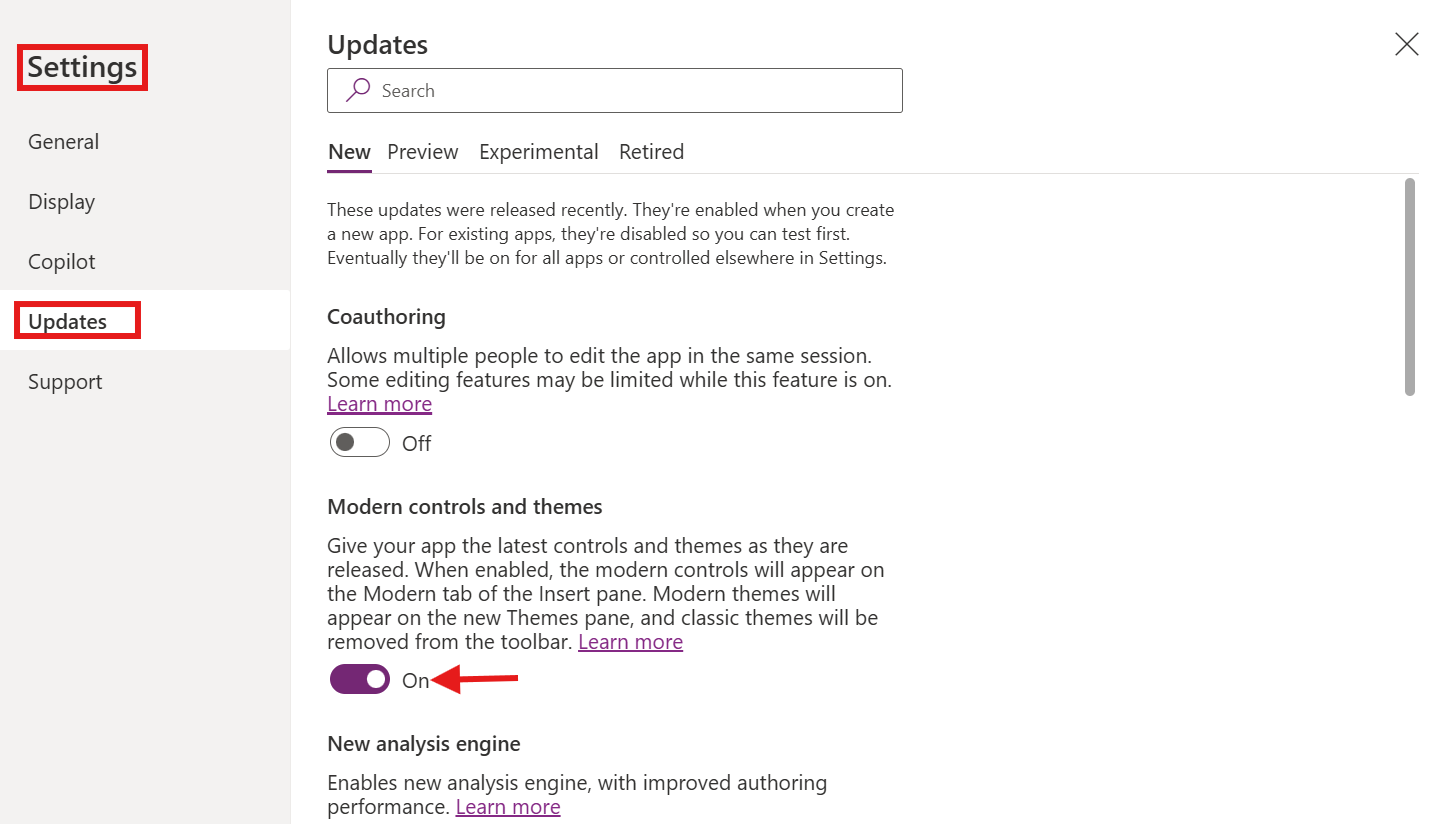
Effect first:
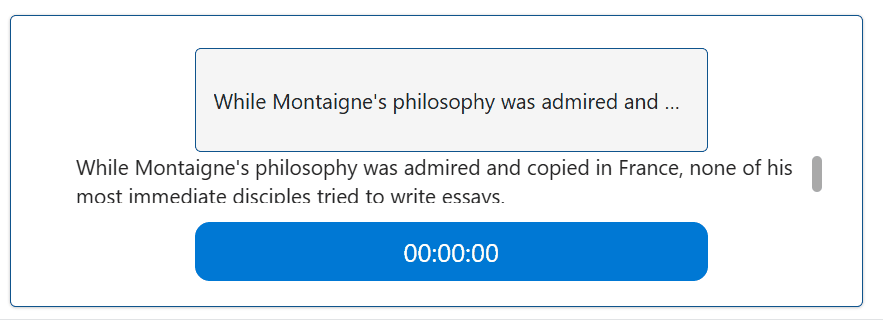
Prepare the app.
1. Insert controls in a blank screen:
One text label control: TextCanvas1
Text=
"While Montaigne's philosophy was admired and copied in France, none of his most immediate disciples tried to write essays."One label control: TextInputCanvas1, which displays the text dynamically.
Timer control,which is used for looping.
2. Use Left() 和Right() to construct the dynamic content.
How to construct dynamic text box content? My first thought is to combine Left() and Right() to make it.
Reference article :Left, Mid, and Right functions
Those two function have two main usage,one for string,another one for Single Column Table . Here we use the one for string.
Syntax:
Left( String, NumberOfCharacters ) 和 Right( String, NumberOfCharacters )
In order to construct dynamic content,Left() +Right() should be equal to TextCanvas1.Text, so the length of the string/text will be our target.
And to get dynamic text,here we need timer control to manipulate strings.
Timer: The default duration value of this control is 60000,as is 60 s.
We can set duration’s value to equal the length of the text and multiple 100, meanwhile set repeat = true.
Len(TextCanvas1.Text)*100
Now our Right formula is:
Right(
TextCanvas1.Text,
Len(TextCanvas1.Text) - Timer3.Value/100
)
The same as,Left formula:
Left(
TextCanvas1.Text,
Timer3.Value / 100
)
Combine them together and assign it to TextInputCanvas1,Value =:
Right(
TextCanvas1.Text,
Len(TextCanvas1.Text) - Timer3.Value/100
) & " " //add some spaces for buffer
& Left(
TextCanvas1.Text,
Timer3.Value / 100
)
3. Use mid() and Mod() to build the content
Mid( String, StartingPosition [, NumberOfCharacters ] )
Mod( Number, Divisor )
We knew from previous that we can construct*Timer1*.Value / 100 <= Len(*TextCanvas1*.Text).
So:
Mod(Timer1.Value / 100, Len(TextCanvas1.Text)+1 )
The value of this formula will always be less than or equal to the length of the given string.
Considering that the second parameter of Mid() is at least 1, we introduce the Max() function.
Mid(
TextCanvas1.Text & " " & TextCanvas1.Text, //duplicate with space buffer
Max(1, Mod(Timer1.Value / 100, Len(TextCanvas1.Text)+1 )),
50 //can be ignored.
)
This one’s effect:
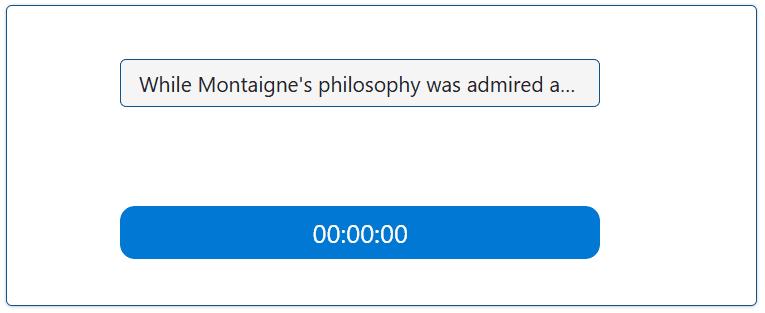
Summary:
In general, the rendering effect is not smooth enough. The scenario I can think of is probably putting a continuously scrolling notification at the top of an app.